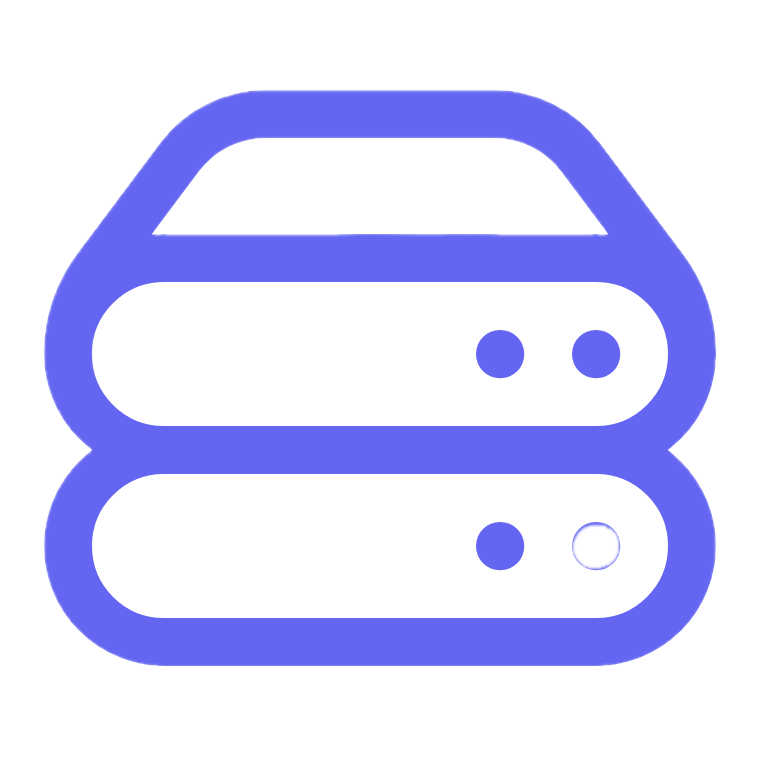Host a PDF on your website

Lina
Chief Editor
I. Introduction to hosting PDFs on websites
Uploading PDF (Portable Document Format) files to your website allows visitors to access documents and forms with an easy and consistent viewing experience across all devices. PDFs maintain the formatting, text, images, graphics, and hyperlinks as originally designed by the creator, regardless of whether site visitors use a desktop, mobile phone, tablet, or other device.
Here are some key benefits of using PDFs on websites:
- Viewable on nearly any device
- Format keeps textual and visual elements intact
- Cross-platform compatibility
- Small file sizes for quick loading
- Security features like permissions and encryption
- Support multimedia like video and audio
- Interactive elements like links and forms
PDFs function similarly to images on websites, allowing text and graphics to display properly. But unlike regular image files, PDFs allow:
- Search engines to index and read text
- Text selection and copying
- Printability while maintaining formatting
- Accessbility features for those with disabilities
- Digital signatures to validate authenticity
Uploading PDFs directly or integrating them seamlessly takes just a few simple steps using most major website builders.
| File Format | Website Use | Pros | Cons |
|---|---|---|---|
| Interactive documents, forms, reports | Cross-device compatibility, preservs formatting | Can't edit content directly | |
| HTML | Website pages and content | Native web format, SEO-friendly | Needs conversion for PDFs |
| Image Files | Photos, illustrations | Visually engaging, fast loading | Text not readable |
By taking the time to properly format documents and files as PDFs first, website owners can ensure that visitors have the optimal viewing experience. The following sections will explore various methods for seamlessly hosting PDFs through website file managers, converters, and editing tools.
II. Directly upload PDFs
The easiest way to host a PDF on your website is to upload it directly through your site's file manager. Most major website builders like WordPress, Wix, and Squarespace include file managers that allow uploading documents.
Follow these steps to directly upload a PDF:
- Login to your website's admin dashboard or file manager.
- Select the option to upload a new file, usually denoted by an upload icon.
- Choose your desired PDF file from your computer's file explorer.
- Allow the PDF file to finish uploading to the server.
- Select the newly uploaded PDF for integration.
Once uploaded, PDF files can be integrated into pages in a few ways:
- Add a file block widget and select the PDF
- Link to the PDF url within text or buttons
- Embed the PDF iframe code into an HTML block
For example:
<iframe src="https://mysite.com/wp-content/uploads/2023/mydoc.pdf"></iframe>
Benefits of directly uploading PDFs:
- Simple and quick process
- Allows PDF annotations and form submissions
- PDF appears in page content flow
- Customizable download options
| Integration Method | Pros | Cons |
|---|---|---|
| File Block | Insert with other blocks | Can't customize styling |
| Link | Load PDF separately | Extra click to open |
| Embed | Granular placement options | Complex code |
Directly uploading and integrating PDF files into your website pages and posts allows visitors easy and seamless access. PDF files behave responsively like other images and documents on websites.
The next section covers converting PDFs into common web-friendly formats for websites with limited file manager support.
III. Convert PDFs to other formats
While directly uploading PDFs is ideal, some websites have limitations on file types in their file manager or content management systems. If your site does not allow PDF uploads, converting to common web formats is an easy workaround.
Popular image formats like PNG, JPG, and GIF work universally across websites. Converting PDFs to one of these formats preserves all the text, formatting, and visual elements in a graphic format.
Here are steps to convert a PDF using an online PDF converter tool:
- Navigate to pdf2jpg.net or other converter site
- Upload your PDF for conversion
- Choose image format like PNG or JPG
- Click "Convert PDF" and download image
- Upload image file to your website manager
Benefits of using an online PDF converter:
- Quick and easy PDF conversion
- Preserves all formatting into image
- Smaller file sizes for faster performance
- No software required
Image formats have some advantages and disadvantages compared to standard PDF files:
| Format | Advantages | Disadvantages |
|---|---|---|
| Interactive, selectable text | Large file sizes, not editable | |
| Image | Fast loading, universal web use | Text not selectable |
| Text | SEO-friendly, small files | Loss of branding and formatting |
Converting a PDF into an image file type should maintain all your custom fonts, colors, layouts, logos, and other graphic elements without issues. Visitors can still clearly read and navigate the document visually.
If you require selectable text, custom PDF editing tools also allow batch conversion into various file types like .docx, .html, .epub, and more while preserving formatting.
IV. Interactive PDF forms
PDFs allow for more than just documents and reports. With form field tools, interactive PDFs can collect information from website visitors.
Embedding fillable PDF forms provides an easy way to:
- Generate leads and capture data
- Automate processes with integrated workflows
- Allow downloads after collecting emails
- Create order forms, applications, assessments
Examples of powerful PDF forms:
- Quizzes or tests
- Job applications
- Lead capture popups
- Event registrations
- eCommerce order forms
PDF form creation tools like:
- Adobe Acrobat Pro DC
- PDFelement
- Sejda
Allow easy addition of:
- Text fields
- Multiple choice
- Signatures
- Checkboxes
- Dropdowns
And conditional logic like:
- Requiring contact info fields
- Showing extra questions based on a selection
- Skipping sections if not applicable
| Form Field | Usage |
|---|---|
| Text Box | Open comments, emails, names |
| Checkboxes | Multiple selections allowed |
| Signature | Validate digitally |
| Dropdowns | Select one option |
Once designed, interactive PDF forms can be uploaded to websites or hosted with document cloud services and embedded using iframe code. This allows collecting visitor information or engagement right within your website experience.
The next section explores additional resources for modifying and designing PDF files.
V. Editing PDFs
While PDF files are great for preserving formatting, they can be difficult to modify once created. There may be instances where you need to edit or update content within an existing PDF file on your website.
Thankfully there are many free online PDF editors and browser extensions that allow quick revisions, without needing to export and recreate your entire document design from scratch.
Some top PDF commenting and markup tools include:
- Adobe Acrobat Reader DC
- Foxit Reader
- Nitro Pro
- PDFescape
These editors allow you to:
- Add comments and annotations
- Highlight important text
- Insert shapes and drawings
- Redact confidential text
- Create freehand markings
More advanced PDF software provides additional editing features like:
- Edit actual text and images
- Insert, resize, or delete pages
- Reorder page layout
- Update colors and formatting
- OCR scanned documents
- Fill and save forms
| Task | Basic Editor | Pro Editor |
|---|---|---|
| Annotate | ✅ | ✅ |
| Highlight | ✅ | ✅ |
| Insert Shapes | ✅ | ✅ |
| Edit Text | ❌ | ✅ |
| Update Formatting | ❌ | ✅ |
Having PDF editing tools empowers website owners to make quick changes, insert newer data, fix typos, or maintain document styling without needing to completely overhaul the file.
The next section discusses options for easily converting other file types into PDF documents that are website-ready.
VI. Creating PDFs
While this guide has focused on working with existing PDFs, you may also need to frequently create new PDF files to showcase reports, press releases, infographics, and other document types on your website over time.
Thankfully, modern operating systems have built-in tools to easily save documents as PDF files from any device:
On Windows PCs:
- Microsoft Print to PDF printer driver
- Microsoft Word, Excel export to PDF
- Microsoft Edge web browser PDF export
On Mac Computers:
- Preview app exporting tools
- Print to PDF system-wide
- Drag and drop files to create PDF
On Smartphones & Tablets:
- Download PDF converter apps
- iOS and Android share sheets
- Cloud storage apps like Dropbox
Additional free online PDF converters provide fast batch creation of PDF files:
- Adobe Acrobat Web PDF creator
- SmallPDF converter
- PDF2Go conversion tool
| Method | Use Case |
|---|---|
| Print Driver | Save Office docs, images, webpages |
| Dedicated App | Combine files, edit new PDFs |
| Online Converter | Quickly batch create PDFs |
Having easy pathways to create new PDF files ensures brand consistency with all documents hosted on your website. Visitors recognize PDFs as professional, polished resources ready for downloading and sharing.
The next section explores additional tips, tricks, and resources for enhancing PDF files.
VII. Additional resources
Creating and hosting PDF files on your website may introduce questions around document design, collaboration tools, security features, digital signatures, advanced form options, and more.
Here are some additional tips and resources for getting the most value out of PDF files hosted on your website:
Optimizing Design and Branding
- Use custom fonts, colors, and graphics for consistency
- Design templates in tools like Canva, InDesign
- Add headers, footers, page numbers
- Include bleed area and trim lines
Enabling Team Collaboration
- Add comments in real-time with reviewers
- Ensure version control and permissions
- Compare differences between versions
- Download annotated copies
Beefing Up Security
- Password protect sensitive docs
- Encrypt files to prevent access
- Disable printing/copying as needed
- Watermark files for copyright
| Feature | Usage |
|---|---|
| Custom Branding | Color schemes, logo, styling |
| Collaboration Tools | Commenting, version history |
| Security Options | Passwords, encryption |
If seeking to dive deeper into specialized PDF use cases, helpful educational resources exist across Adobe Learn and user community forums discussing:
- Creating fillable forms
- Developing digital workflows
- Applying e-signatures
- Automating document processes
- Maintaining legal compliance
Investing in PDF mastery unlocks more professional, interactive resources to help educate and convert site visitors.
VIII. Formatting issues
Uploading cleanly formatted PDF files to your website ensures visitors can access documents without unexpected formatting troubles or compatibility issues.
PDFs handle text and images differently than other raw website file types like .doc, .html, or basic .txt formatting.
When uploading natively formatted documents, variables like fonts, columns, embedding, and other styles may break visually for certain users:
- Text appears jagged or overlapping
- Images overlay or spill outside frames
- Pages truncate or display bare code
- Links break or files missing
By saving optimized PDF versions, you safeguard against formatting inconsistencies:
- Fonts and styles stay intact
- Text flows properly
- Images, charts, logos display as positioned
- Hyperlinks survive intact, clickable
For site visitors, PDFs behave responsively similar to images or video blocks:
- Scale smoothly across mobile to desktop
- Resize to fit width automatically
- Smooth pinch/zoom behavior -Persistent UI icons for annotations
| Document Type | Formatting Control | Visual Stability |
|---|---|---|
| Full design control | Excellent, reliable | |
| Word Doc | Partial control | May break |
| Plain Text | None | Poor, inconsistent |
Sacrificing custom fonts, sizing, multi-column layouts when converting to basic .txt or .html undermines branded style guides. The consistency and stability of PDF rendering makes it the ideal web document format for premium visitor experience.
IX. PDF files on websites
In summary, PDF files provide many unique benefits compared to other document types hosted on websites.
Though they function similarly to image files visually, PDFs allow search engines and assistive technologies to recognize text-based contents within a file to surface content and make it more discoverable.
Some core advantages of PDFs:
- Formatted text remains selectable
- Smaller file sizes than clunky native documents
- Contents indexed by search engines
- Accessibility features like tags and alt text
- Security options to control access
Sample PDF use cases on websites:
- Host branded templates and media kits
- Share in-depth reports and ebooks
- Publish research papers or whitepapers
- Spotlight high resolution brochures
- Showcase portfolios visually.
| File Type | Pros for Websites | Cons |
|---|---|---|
| Preserved formatting, interactive | Not inline editable | |
| Doc/Docx | Native document editing | Formatting may break |
| Text | Fast loading, SEO-friendly | No styling options |
Following the steps outlined in this guide, both website owners and visitors benefit tremendously from incorporating rich, professional PDF documents over other limited alternatives.
By investing time into properly formatted PDFs, you future-proof content to be:
- Accessible on all modern devices
- Visually consistent across platforms
- Easy to index, search, and share
Allowing universal user experiences for the long term.
X. Summary
In closing, uploading and hosting PDF files on your website provides tremendous flexibility without compromising visual accuracy across devices. By taking the time to export quality content into elegantly designed and branded PDFs, you treat visitors to a superior document reading and interaction experience compared to regular document files.
Key highlights for effectively hosting PDFs online:
- PDFs display reliably across all modern smartphones, tablets, laptops, and desktops
- Small file sizes for quick loading compared to bloated Office documents
- Ability to embed multimedia while retaining original formatting
- Compatibility across operating systems and browsers
- Options for advanced interactivity like fillable forms
| Benefit | Explanation |
|---|---|
| Responsive | Adapts visually to any screen size |
| Professional Formatting | Graphic appearance preserved |
| Interactive | Features like fillable fields |
| Lightweight | Small file size for quick display |
| Secure | Encryption and access controls |
By leveraging online PDF editors, converters, and specialized design software, producing high quality, polished PDF files for web hosting has never been easier.
Follow the tips outlined in this guide to confidently:
- Upload PDFs directly or convert them
- Add interactivity with smart forms
- Customize with brand styles and graphics
- Enhance security and permissions
- Collaborate with other editors
Investing in PDF mastery pays dividends through more compelling and professional documents that better educate, convert, and serve your website visitors in style.