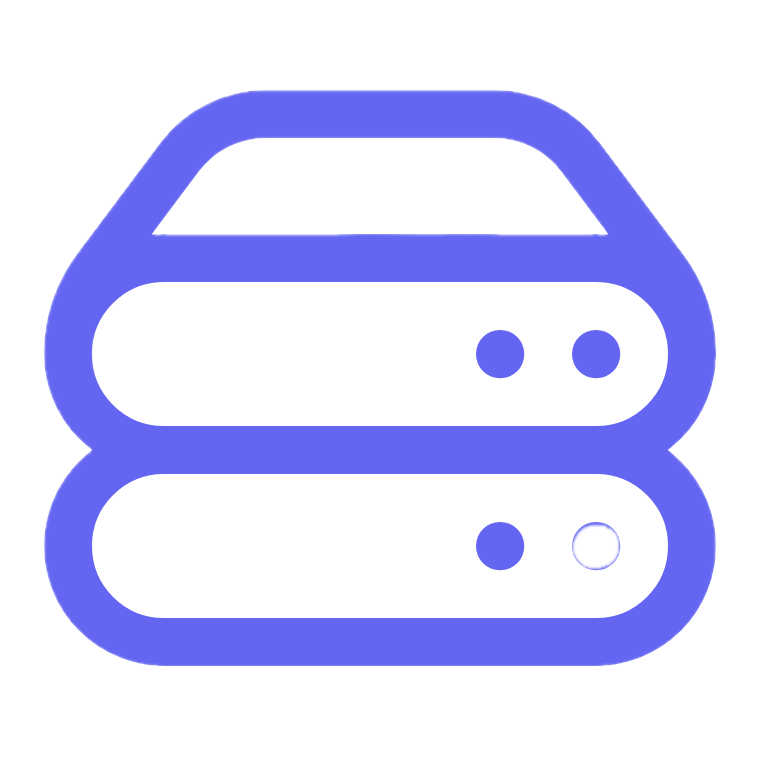How to Combine WebP to PDF: A Step-by-Step Guide

Lina
Chief Editor
How to Combine WebP to PDF: A Step-by-Step Guide
WebP is a popular image format known for its high compression and quality. However, sharing multiple WebP files individually can be inconvenient. Combining them into a single PDF is an efficient way to organize and share your images in a professional and universally compatible format.
In this guide, we’ll explain how to combine WebP to PDF using various tools and platforms, making the process simple and accessible for everyone.
How to Combine WebP to PDF
Here are the best methods to merge WebP files into a single PDF on different devices:
1. Using Built-In Tools on Windows
Windows users can easily convert WebP files to a PDF without third-party software.
- Organize Your WebP Files: Place all your WebP files in a folder and arrange them in the desired order.
-
Select the Files: Highlight all the WebP images you want to combine.

-
Right-Click and Choose “Print”:
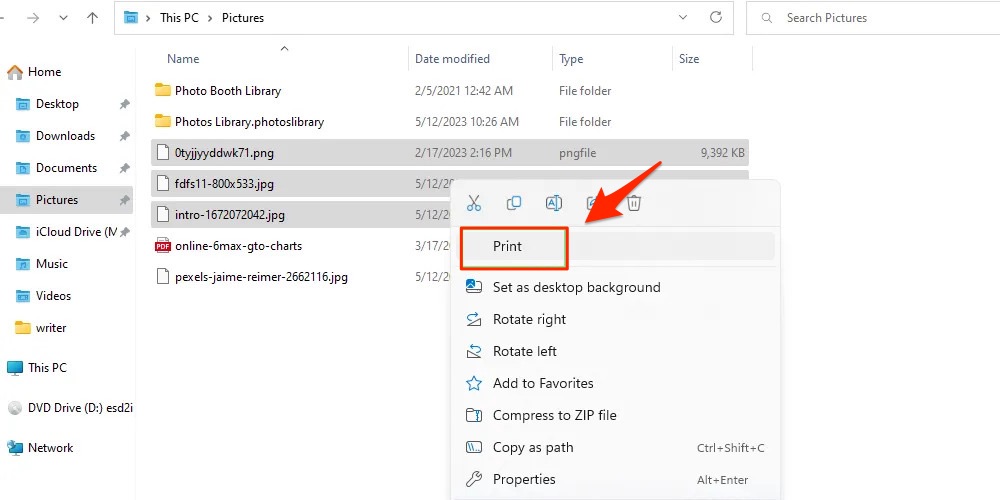
- In the Print dialog box, select Microsoft Print to PDF as the printer.
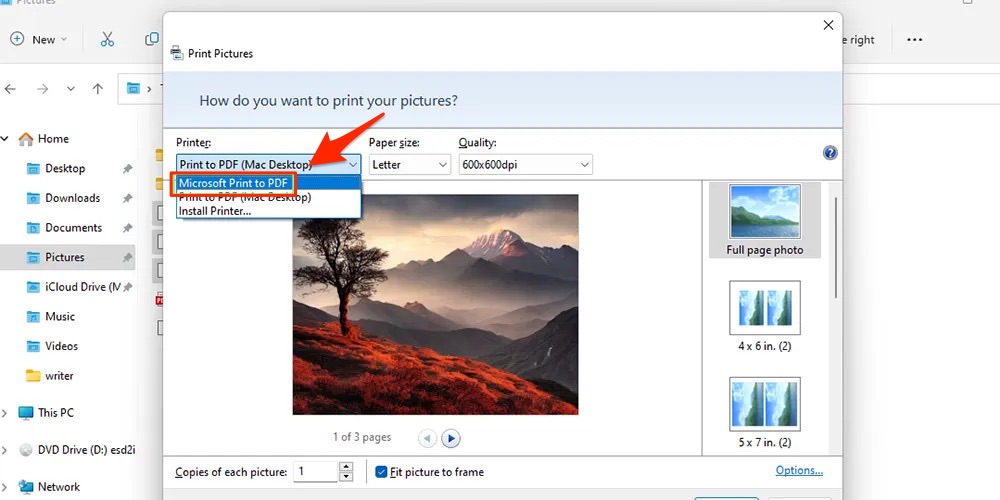
- In the Print dialog box, select Microsoft Print to PDF as the printer.
-
Adjust Print Settings: Customize the paper size, layout (portrait or landscape), and margins.
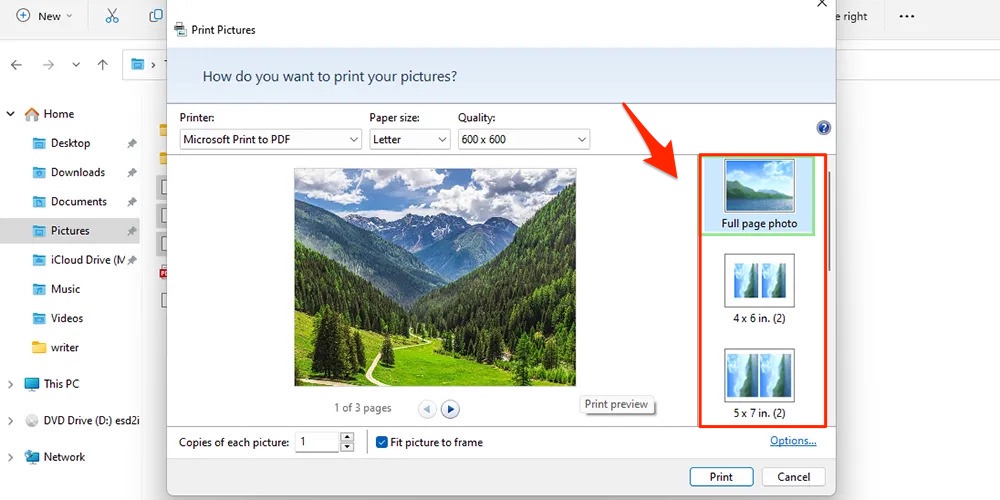
-
Save the PDF: Click Print, name the file, and select a save location.
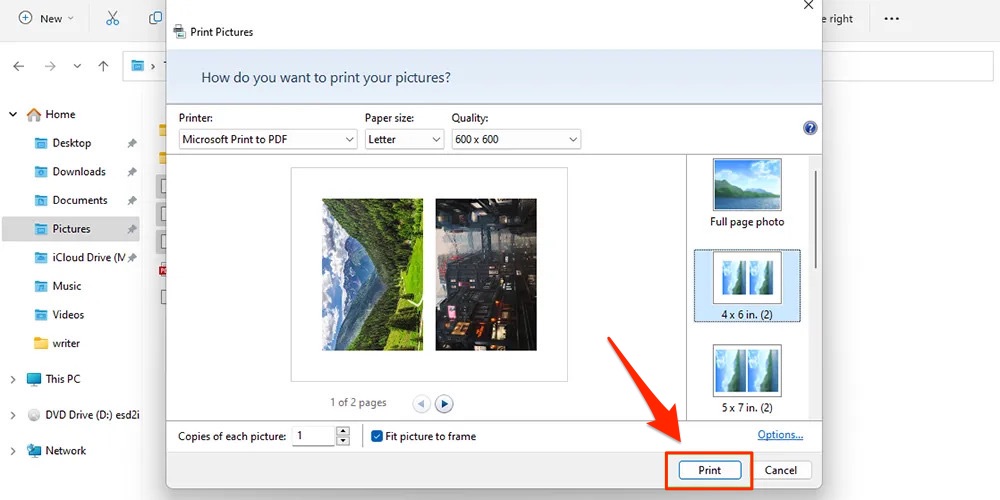
2. Using Preview on macOS
macOS users can rely on the Preview app to combine WebP files into a PDF.
-
Convert WebP Files to a Compatible Format:
- macOS Preview doesn’t natively support WebP. Use a free tool like CloudConvert to convert WebP files to PNG or JPEG.
-
Open the Converted Files in Preview: Select all the converted images, right-click, and choose Open With > Preview.
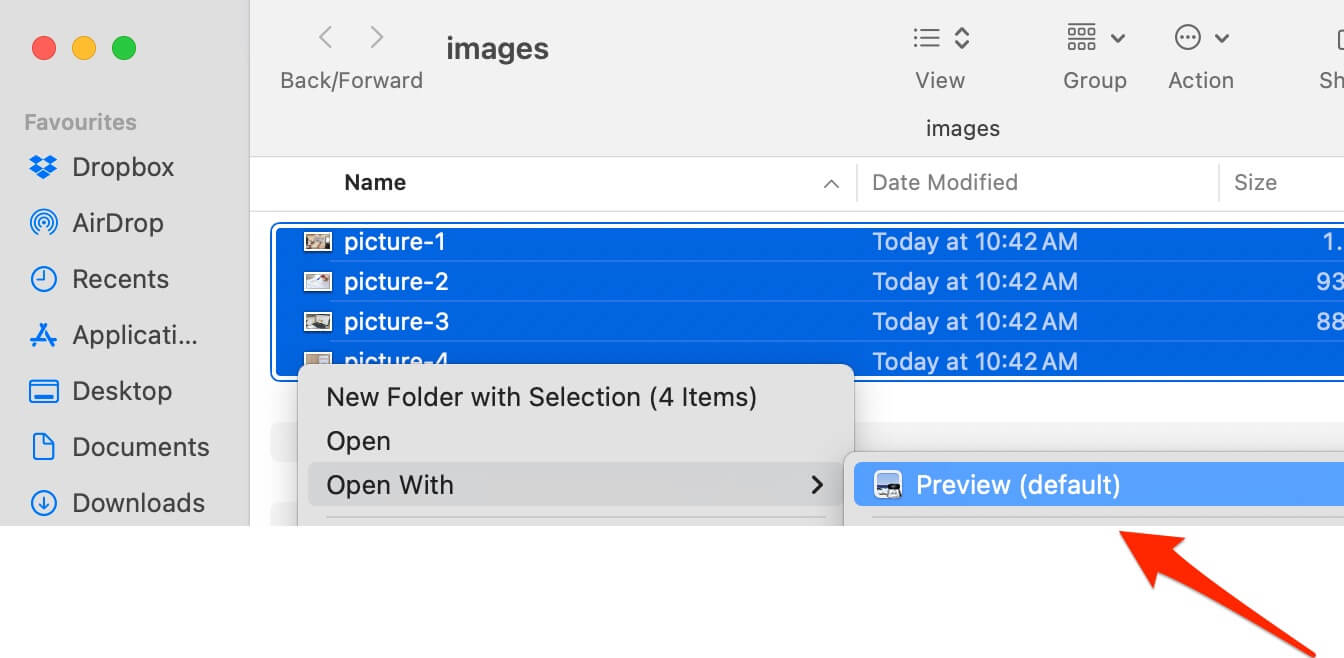
-
Reorder Images: Use the sidebar to drag and drop the thumbnails into the correct order.
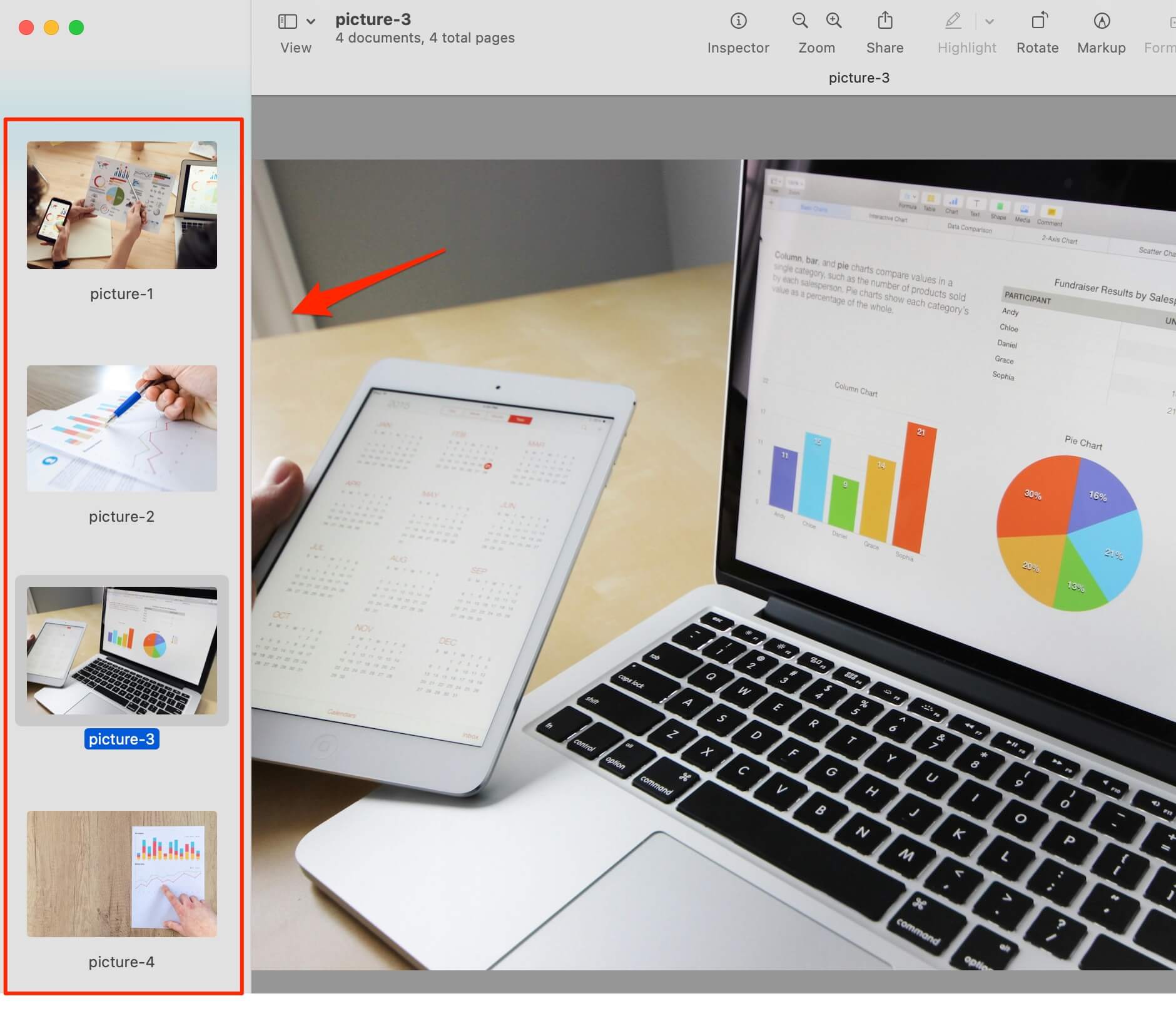
-
Export as PDF:
- Go to File > Export as PDF.
- Name your file and save it.
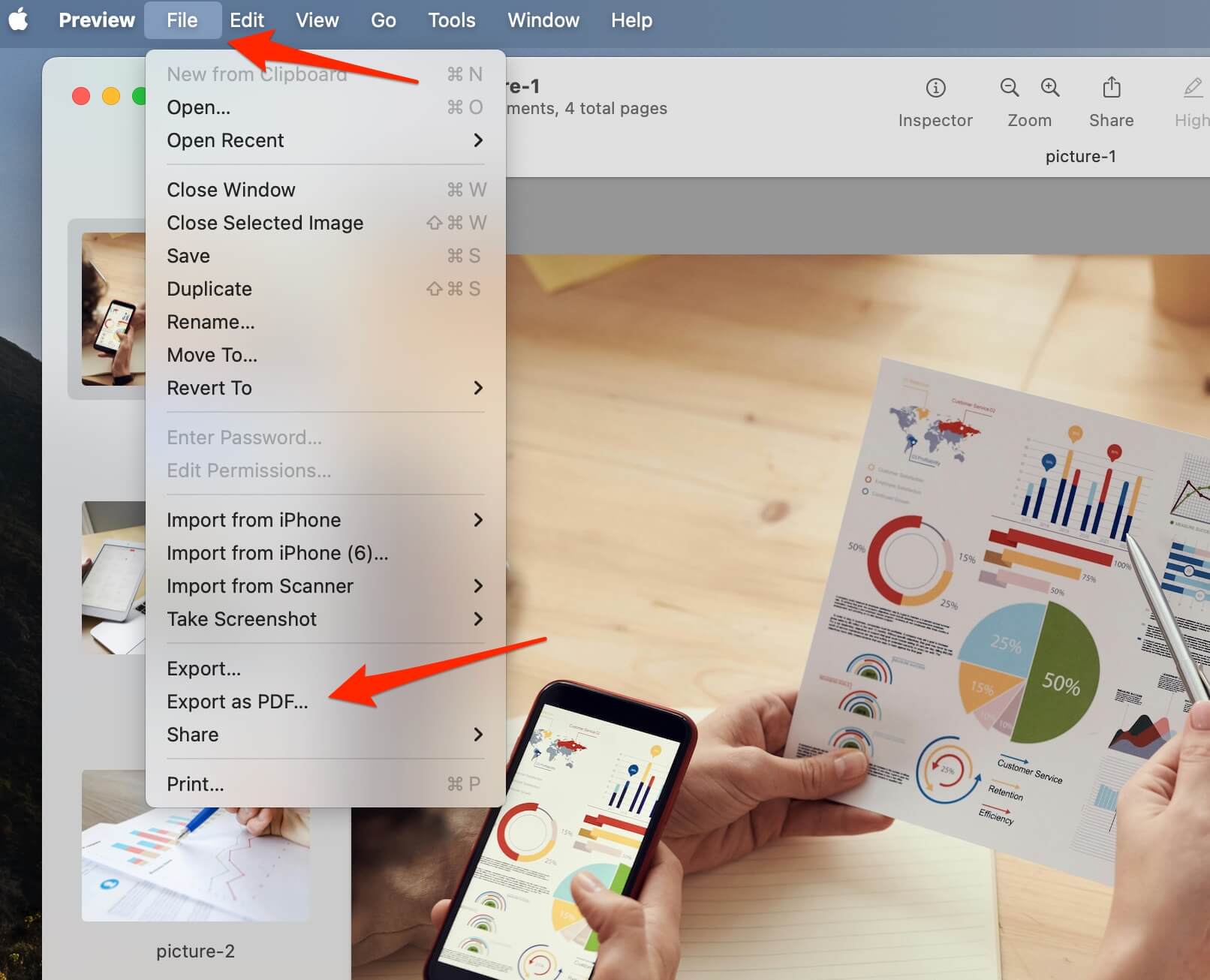
3. Using Online Tools
Online tools are an excellent choice for combining WebP files into a PDF quickly and without installing software.
Steps to Combine WebP to PDF Using StaticFast:
- Visit StaticFast WebP to PDF Combiner.
- Click browse and select the images you want to combine.

- Arrange the WebP files in your preferred order by dragging and dropping them.
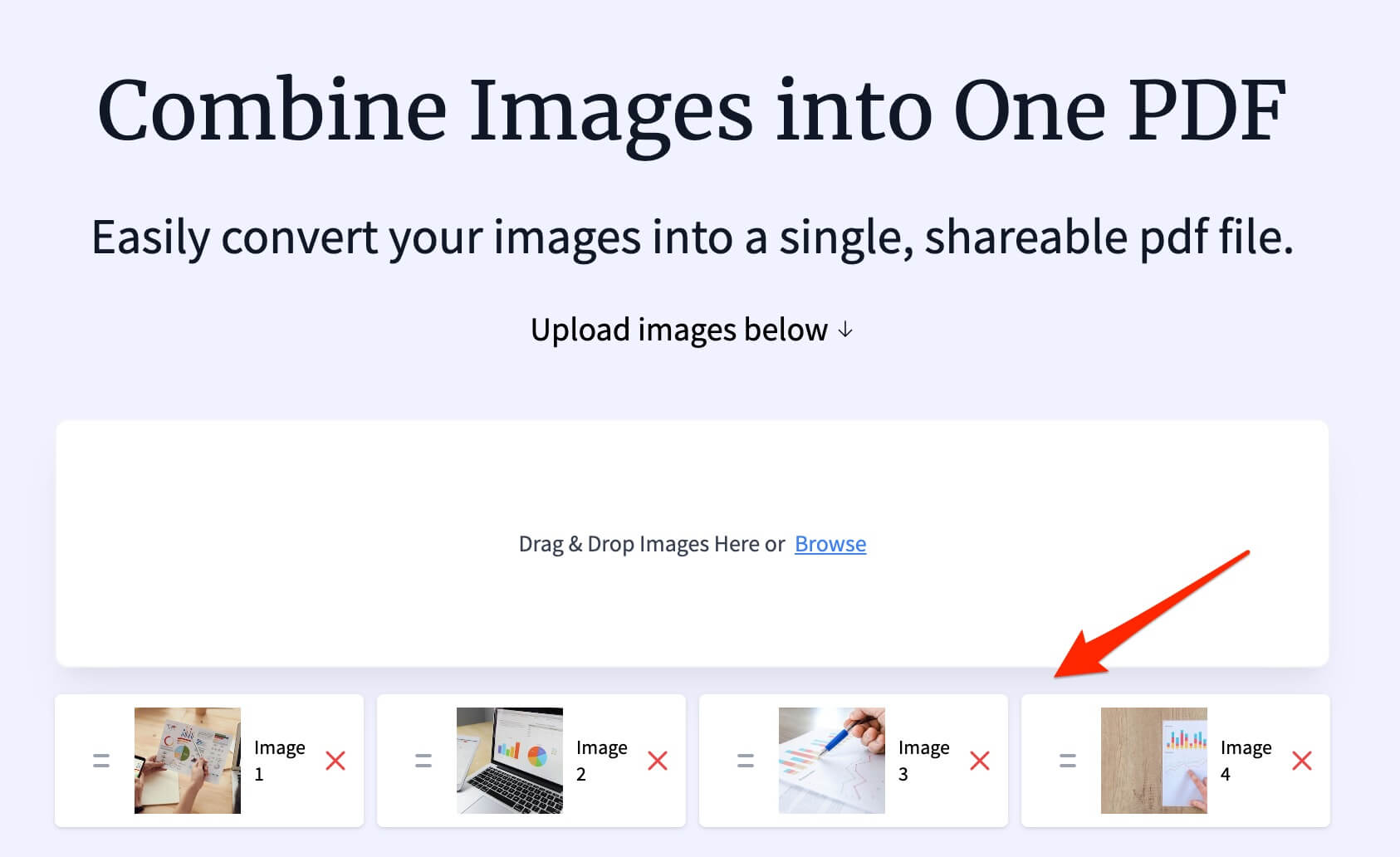
- Click Generate PDF to generate the PDF.
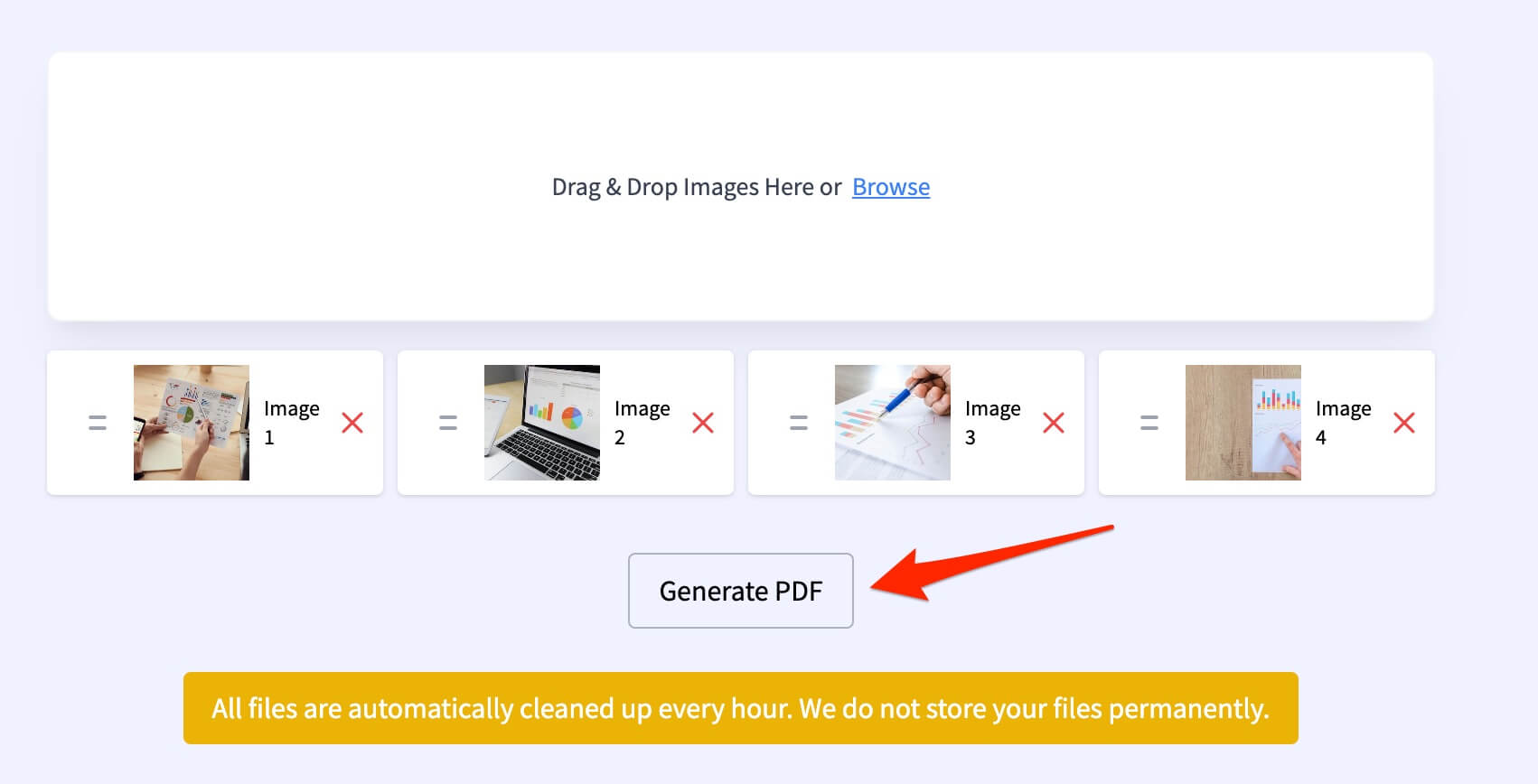
- Download the PDF to your device.

Why Combine WebP to PDF?
- Ease of Sharing: A single PDF file is easier to share than multiple WebP images.
- Professional Appearance: PDFs are polished and ideal for presentations or official documents.
- Cross-Platform Compatibility: PDF files work seamlessly across all devices and operating systems.
Tips for a High-Quality PDF
- Optimize WebP Files: Use high-resolution WebP images to ensure clarity in the PDF.
- Compress the PDF: If the PDF is too large, use a compression tool to reduce its size.
- Check the Order: Verify the arrangement of WebP files before finalizing the PDF.
FAQs
Q: Can I combine WebP files into a PDF on Linux?
A: Yes, you can use tools like LibreOffice Draw or ImageMagick to merge WebP files into a PDF.
Q: Are online tools safe for sensitive WebP files?
A: Reputable tools delete files after processing. For sensitive data, use offline methods.
Q: Can I edit the PDF after combining WebP files?
A: Yes, you can use PDF editing software like Adobe Acrobat or free tools like PDFescape.
Conclusion
Creating a single PDF from multiple WebP files is a straightforward process that enhances file organization and sharing. Whether you use built-in tools, macOS Preview, or online platforms, this guide on how to combine WebP to PDF provides all the steps you need to get started.
For more helpful tutorials and productivity tips, explore our other articles!